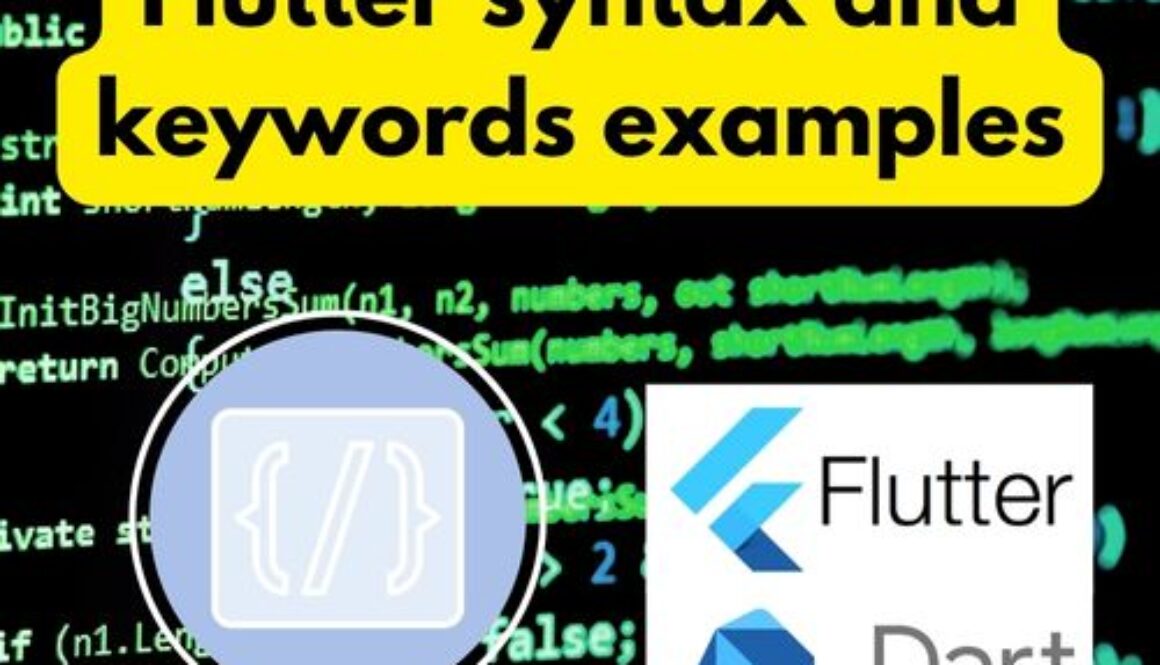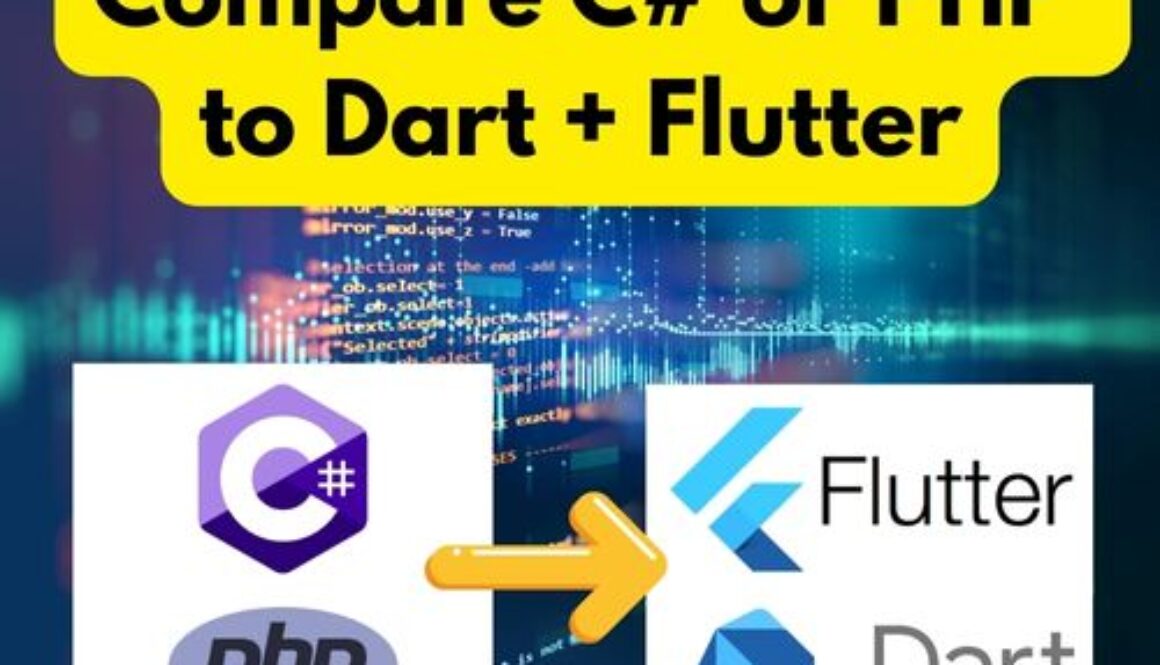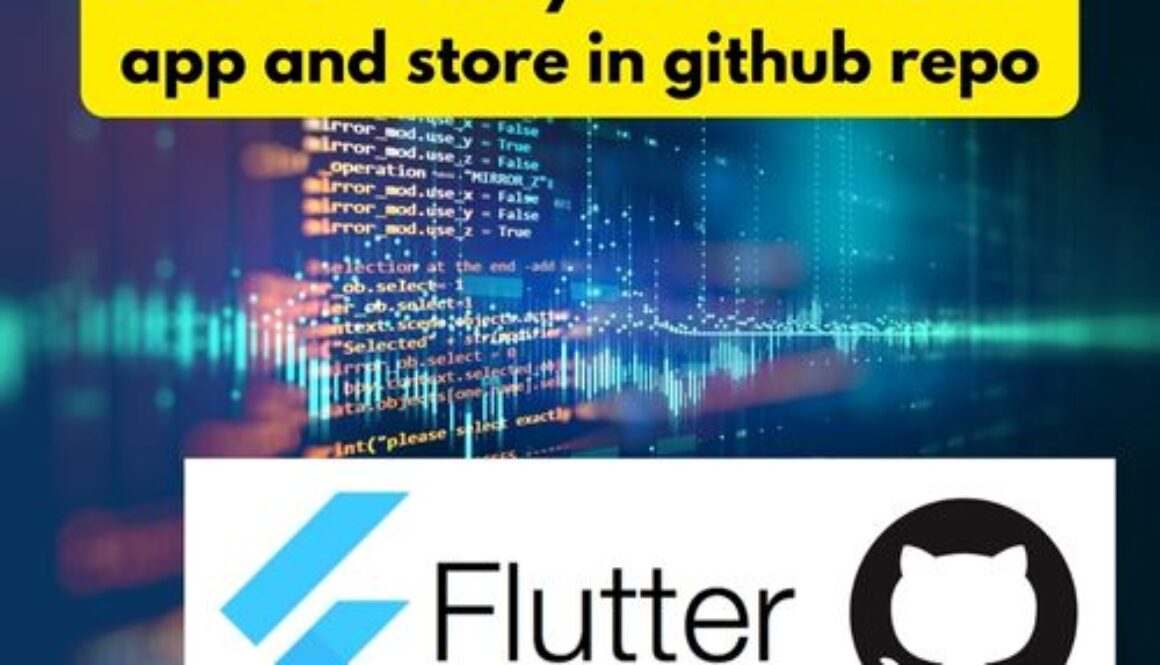Understanding WordPress User and Role Management
WordPress is a powerful content management system (CMS) that offers robust user and role management features. These features are essential for managing who can access and make changes to your site. In this guide, we’ll explore how WordPress handles users and roles, including the basics and a peek at using the API for more advanced control.
What Are Users and Roles in WordPress?
Users are anyone who has access to your WordPress site. Each user has a unique username and can log in to perform actions based on their assigned role.
Roles determine what actions a user can and cannot perform on your site. WordPress comes with six pre-defined roles, each with different capabilities:
1. Administrator: Has access to all the administrative features.
2. Editor: Can publish and manage posts, including those of other users.
3. Author: Can publish and manage their own posts.
4. Contributor: Can write and manage their own posts but cannot publish them.
5. Subscriber: Can only manage their profile.
6. Super Admin: Only for Multisite installations, has access to the entire network of sites.
Managing Users and Roles
Adding a New User:
1.Go to your WordPress dashboard.
2.Navigate to Users > Add New.
3.Fill out the form with the user’s information (username, email, password, etc.).
4.Assign a role to the new user from the dropdown menu.
5. Click Add New User.
Editing a User:
1. Go to Users > All Users.
2.Hover over the user you want to edit and click Edit.
3.Make the necessary changes and click Update User.
Customizing Roles and Capabilities
Sometimes, the default roles might not suit your needs. In such cases, you can customize roles using plugins like User Role Editor.
1.Install and activate the User Role Editor plugin.
2. Go to Users > User Role Editor.
3.Select the role you want to modify.
4.Check or uncheck capabilities as needed.
5. Click Update to save changes.